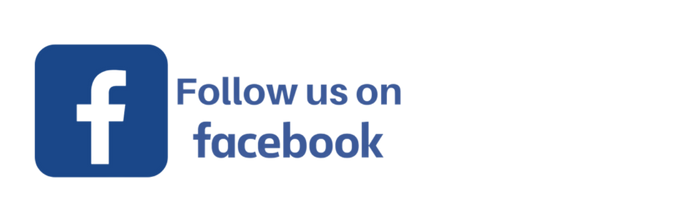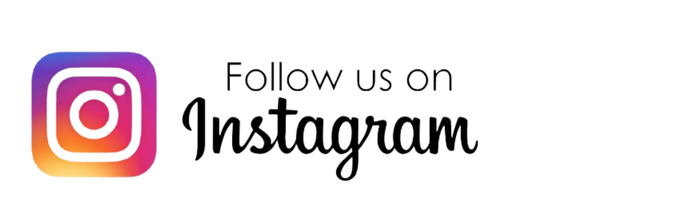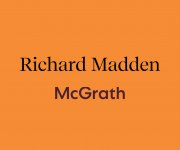Join our WhatsApp Partnership Groups

Looking for a bridge partner? Our WhatsApp Partnership Groups make it easy for club members to connect with like-minded players of a similar skill level for both online and face-to-face games. Whether you are a Grand Master or a Rookie, there is a group suited to you!
Members-Only Groups
These groups are exclusively for North Shore Bridge Club members. If you know another club member who would benefit from joining, please refer them to this article. Non-members are not eligible to participate.
How It Works
The groups are structured based on playing level and performance, ensuring that members can find compatible partners quickly and effectively. You can join the group that best reflects your current bridge standard. If you find you are in the wrong group, you may struggle to get a successful partnership, so choosing honestly and accurately is key.
Choosing the Right Group
To get the best experience, be realistic about your current playing level. If you are regularly scoring around 30% in Open games but join a group where players achieve 50% or more, you may struggle to find a partner. Similarly, if you consistently achieve higher results, choosing a more advanced group will increase your chances of finding a suitable match.
The groups are divided as follows:
- Grands (Online & F2F) – Grand Masters and above
- Gold (Online & F2F) – Players regularly achieving 50%+ in Open sessions
- Silver (Online & F2F) – Players achieving below 50% in Open sessions
- Bronze (Online & F2F) – Regular Rookie and Restricted players achieving 50%+
- Copper (Online & F2F) – Regular Rookie players still building experience
You are free to move between groups if you find you are not getting responses, but please be mindful of the skill level within each group.
Group Etiquette
To ensure a positive experience for all members, please follow these guidelines:
- Be Respectful – Keep messages polite, supportive, and on-topic.
- Use the Group for Partner Requests Only – This is not a chat group.
- Reply Only If Available – If you can’t play, no need to respond.
- Update the Group When Matched – Once you find a partner, let everyone know.
- Respect Different Goals – Some players seek casual games, while others want regular partnerships.
For full details, please read the WhatsApp Group Policy here.
How to Join
It's simple, open this page on a device that has WhatsApp loaded, most likely your phone, then click the the group (below) you want to join and follow the prompts. When you join a group, please post a message of "Hi" as this will pre-load your name. If you don't do this all members will see is your phone number and they won't know who you are until you message.
- Grands Online – Grand Masters and above
- Grands F2F – Grand Masters and above
- Gold Online – Players regularly achieving 50%+ in Open sessions
- Gold F2F – Players regularly achieving 50%+ in Open sessions
- Silver Online – Players achieving below 50% in Open sessions
- Silver F2F – Players achieving below 50% in Open sessions
- Bronze Online – Regular Rookie and Restricted players achieving 50%+
- Bronze F2F – Regular Rookie and Restricted players achieving 50%+
- Copper Online – Regular Rookie players still building experience
- Copper F2F – Regular Rookie players still building experience
- Supervised Players - Beginners starting out or playing regularly in Supervised Sessions
- Will's Online Students - Any Students, Member and Guests who attend Will's online lessons.
- Garry's Students - Any Students attending Garry Viner's Beginner Bridge and Bridge Fundamentals Classes
If you have any questions or need assistance, please contact manager@northshorebridgeclub.com.au.
Happy partnering and enjoy your bridge games!
Frequently Asked Questions
How to download WhatsApp
- For mobile users:
- Go to the App Store (iPhone) or Google Play Store (Android).
- Search for WhatsApp Messenger.
- Tap Download and follow the installation steps.
- For desktop users:
- Visit WhatsApp Web on your computer.
- Follow the instructions to link your phone and use WhatsApp on your desktop.
Once installed, you’ll be ready to connect with other bridge players instantly!
How to add your name to your profile
✨ Step-by-Step Instructions:
Open WhatsApp on your phone (green icon with a white speech bubble and phone inside).
Tap on the three dots in the top right corner of the screen.
(On iPhone, tap Settings in the bottom right instead.)Tap Settings from the menu (or you might already be in Settings if you’re on iPhone).
Tap on your profile photo or name at the top of the screen.
Under “Name”, tap the little pencil icon ✏️ (or just tap the name box itself).
Type in your name (e.g. "Margaret Smith") so your contacts see that instead of your number.
Tap Save or the tick ✔️ to confirm.
🎉 That’s it!
Your name is now set, and your friends will see your name instead of just a phone number.
Why is my name not showing in the group?
Your name will show up once you have added a message to the group, so when you first join, just say hi. Then everyone will see your name and not your number.
Why can I not see people's name, just their phone number?
That is because the person has joined the group and not typed a message yet. If the person was in your contacts they would automatically show but if they are not - you will wait for them to have to type a message.
How do I reply privately?
Key to the success of the group is chatting to people privately.
📱 How to Reply Privately to a WhatsApp Message
Sometimes in a group chat, you want to reply to someone without the whole group seeing it — totally understandable!
Here’s exactly how to reply privately to someone’s message on WhatsApp.
✅ If You’re Using a Smartphone (iPhone or Android):
👉 Method 1: From a Group Chat
Open WhatsApp on your phone.
Go to the group chat where the message was sent.
Find the message you want to reply to.
Tap and hold the message (press your finger on it for about a second).
A menu will pop up at the top or bottom of the screen.
Tap the option that says "More" (on some Androids) or the three dots menu.
Then tap “Reply Privately”.
A new private chat with that person will open, and the message you’re replying to will appear at the top.
Type your reply and press send — now you’ve continued the chat privately!
✅ You’ve done it!
✅ If You’re Using WhatsApp Web (on a Computer):
Open WhatsApp Web on your browser and connect your phone if needed.
Open the group chat.
Hover your mouse over the message you want to reply to.
Click the little downward arrow in the top-right corner of the message.
Click “Reply privately”.
A new chat window will open with that person in a one-on-one chat.
Type your message and hit Enter.
Please click here to download "how to" document.
How do I "Mute" a WhatsApp Group?
Sometimes you want to stay in a WhatsApp group but not hear all the message notifications. No worries — you can mute a group easily!
Here’s how:
If you're using an iPhone
Open WhatsApp.
Tap Chats at the bottom to see all your chats.
Find the group you want to mute.
Swipe left on the group name (just lightly with your finger).
Tap More ➔ then tap Mute.
Choose how long you want to mute for:
8 Hours
1 Week
Always (perfect if you don't want to hear it again!)
Done! 🎉 You’ll still be in the group — you just won’t get pinged every time someone sends a message.
If you're using an Android phone
Open WhatsApp.
Tap Chats to see all your chats.
Find and press and hold the group name until it’s highlighted.
Tap the speaker with a line through it icon (Mute button) at the top of the screen.
Choose how long you want to mute for:
8 Hours
1 Week
Always
Done and dusted! 🎉 You’ll still be part of the group but it will stay nice and quiet.
Quick Tip 💡
You can still open the group anytime to read messages — you just won’t get noisy notifications anymore!
If you have any trouble, just reply to this message or give me a call and I’ll talk you through it. 👍
Please click here to download "how to" document.